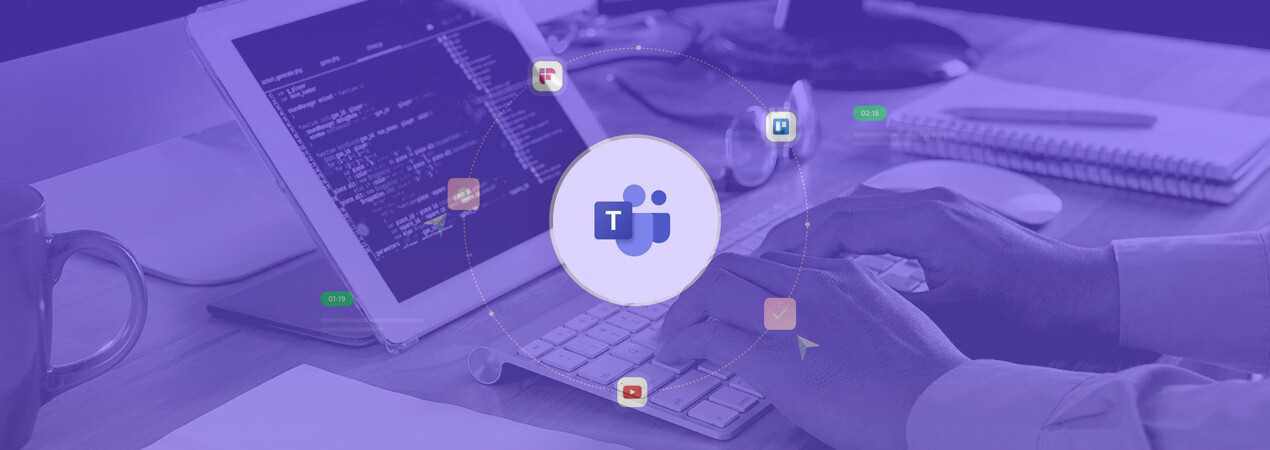Microsoft Teams is a popular collaboration platform that has revolutionized the way teams communicate and work together. It offers a comprehensive set of features, including chat, video conferencing, file sharing, and more. However, what makes Teams truly powerful is the ability to extend its capabilities through the use of apps.
Microsoft Teams app development ecosystem allows developers to build and integrate custom apps, bots, and connectors to enhance the Teams experience. With the use of these apps, organizations can streamline their workflows, automate tasks, and improve productivity.
Teams app development ecosystem provides developers with a wide range of tools and resources to build their applications, including Microsoft's Bot Framework, Azure Active Directory, and Microsoft Graph API. These tools make it easy to create custom apps that integrate with Teams, providing users with a seamless experience.
In this blog, we'll dive deeper into how Microsoft Teams apps are developed, covering everything from app manifest to deployment and publishing. We'll also discuss some best practices. By the end of this blog, you'll have a better understanding of how Teams app development works and how you can build your custom app to enhance your organization's productivity.
The app manifest is a JSON file that provides essential information about a Microsoft Teams app. It includes metadata such as the app name, description, and icons, as well as the app's capabilities, authentication requirements, and permissions. The manifest is an essential part of the Teams app development process as it provides the app with all the necessary details to function correctly within the Teams environment.
The app manifest consists of several components, each of which is essential to the app's functionality. These components include:
Version: This component specifies the version number of the app manifest. Each time you make changes to the app, you must update the version number.
Name: This component specifies the name of the app that will be displayed in Teams.
Description: This component provides a brief description of the app, explaining its purpose and functionality.
Icon: This component specifies the icon that will be used to represent the app in Teams.
Permissions: This component specifies the permissions required by the app, such as access to user data or the ability to send notifications.
Tabs: This component specifies the tabs that the app will add to Teams, such as a tab for displaying the app's interface.
Bots: This component specifies any bots that the app will add to Teams, which can interact with users through chat messages.
Messaging extensions: This component specifies any messaging extensions that the app will add to Teams, which allow users to search and share information from within the app.
The app manifest is used in the development process to provide Teams with the information necessary to display and run the app correctly. Developers must create the manifest file and upload it to the Teams App Studio, where they can configure and test the app's functionality. Once the app is complete, the manifest file is included with the app package and submitted to the Teams app store for distribution to end-users.
In summary, the app manifest is a vital component of Microsoft Teams app development. It provides the necessary information for Teams to display and run the app correctly and ensures that the app integrates seamlessly with the Teams environment. By understanding the app manifest and its components, developers can create custom Teams apps that provide users with a streamlined and productive experience.
Also, be sure to check out Revolo Infotech, a highly reputed company in India that excels in providing exceptional MS Teams app development services. Their dedication to delivering top-quality solutions has made them a leading name in the industry.
There are several authentication methods available for Teams apps, including OAuth 2.0 and Azure Active Directory.
OAuth 2.0 is an industry-standard protocol that provides authorization for web and mobile applications. It allows users to grant third-party apps access to their data without sharing their passwords. OAuth 2.0 is used in Teams apps to authorize users and to access Microsoft Graph API resources, such as user profiles, conversations, and files. To use OAuth 2.0 in Teams apps, developers must register their app with Azure Active Directory and obtain an OAuth 2.0 access token for each user who accesses the app.
Azure Active Directory (Azure AD) is Microsoft's cloud-based identity and access management service. It provides authentication and authorization for Teams apps and other Microsoft services. Azure AD allows developers to manage app access and permissions centrally, making it easier to manage access for multiple apps and users. Developers can use Azure AD to authenticate users, manage user roles and groups, and enable single sign-on (SSO) across multiple apps.
Another authentication method used in Teams app development is Microsoft Teams authentication. This authentication method allows users to log in to the app using their Teams credentials, providing a seamless and secure user experience. Microsoft Teams authentication also provides access to Microsoft Graph API resources, allowing the app to access user data, conversations, and files.
Also Read: How Custom Microsoft Teams Apps Boost Your Business Productivity
The core development process includes two essential parts. Firstly, setting up your project. And, Secondly the core coding phase.
Setting up the project
To set up a development environment for Microsoft Teams app development, developers need to install Node.js, Visual Studio Code, and the Microsoft Teams Toolkit for Visual Studio Code. They can then create a new Teams app project using the Teams Toolkit and install the necessary packages and dependencies, including the Microsoft Teams SDK and Microsoft Graph SDK.
The required tools and frameworks for Teams app development include Microsoft Azure, React, and TypeScript. With these tools and frameworks in place, developers can build powerful and scalable Teams apps that provide a seamless and productive user experience.
The core coding phase
The core coding phase of Microsoft Teams app development involves building the app's functionality, designing the UI and UX, integrating with external services and APIs, and testing the app to ensure its quality and reliability. This phase requires expertise in programming languages, frameworks, and tools and requires developers to adhere to Teams design guidelines and best practices.
To start coding a Microsoft Teams app, developers typically begin by creating the app's components, such as tabs, messaging extensions, and bots. They can use the Microsoft Teams SDK to create these components, and the SDK provides APIs for working with Teams data and events.
The Teams Apps code can be written in various programming languages including TypeScript, JavaScript, React, and Angular. The choice of programming language and framework depends on the developer's preferences and the requirements of the app.
The coding phase also involves making the UI intuitive and easy to use, and the UX should be consistent with other Teams apps and adhere to Teams design guidelines.
Another crucial aspect of the coding phase is integrating the app with external services and APIs. For example, a Teams app might need to integrate with Microsoft Graph to access user data, or it might need to integrate with a third-party service for data storage or processing. Developers need to ensure that these integrations are secure, reliable, and efficient.
Throughout the coding phase, developers need to test the app regularly to ensure that it works as intended and that there are no bugs or issues. They can use debugging tools provided by their development environment to identify and fix issues.
The best coding practices allow developers to build high-quality and reliable Teams apps that provide a seamless and productive user experience.
Follow the Teams design guidelines: To ensure that the app's UI and UX are consistent with other Teams apps, developers should follow the Teams design guidelines. These guidelines provide best practices for designing Teams apps that are intuitive and easy to use.
Use TypeScript: TypeScript is a superset of JavaScript that adds type checking and other features to the language. Using TypeScript can help developers catch errors early in the development process and write more maintainable code.
Keep the code modular: To make the code more maintainable and reusable, developers should write code that is modular and organized. This can involve using a component-based architecture, separating concerns into different modules, and using clear naming conventions.
Use asynchronous programming: Teams apps often involve making requests to external services and APIs, which can be slow and resource-intensive. To avoid blocking the UI thread, developers should use asynchronous programming techniques, such as promises and async/await.
Test the app regularly: Testing the app regularly is crucial to ensure that it works as intended and that there are no bugs or issues. Developers should use automated testing tools to test the app's functionality and user interface, as well as manual testing to catch any issues that may have been missed.
Handle errors gracefully: Inevitably, there will be errors in the app, such as network errors or server timeouts. Developers should handle these errors gracefully, displaying clear error messages to the user and logging detailed information for debugging purposes.
Microsoft Teams provides a set of APIs that developers can use to access Teams data and events and integrate with other services and APIs. These APIs include:
Microsoft Teams SDK: The Microsoft Teams SDK provides APIs for building Teams apps, including tabs, messaging extensions, and bots. Developers can use the SDK to interact with Teams data and events, such as user and team information, messages, and meetings.
Microsoft Graph API: The Microsoft Graph API provides access to a wide range of Microsoft services and data, including Teams data. Developers can use the Graph API to access user data, files, and conversations, as well as other Microsoft services such as SharePoint and OneDrive.
Azure Bot Service: The Azure Bot Service provides a framework for building intelligent bots that can interact with users via Teams and other channels. Developers can use the Bot Service to build conversational interfaces that integrate with external services and APIs.
To use these APIs in app development, developers need to obtain the necessary credentials and permissions. For example, to use the Graph API, developers need to obtain an access token using the OAuth 2.0 authentication protocol. Similarly, to use the Bot Service, developers need to create a bot registration in Azure and obtain the necessary credentials.
Integrating with third-party APIs involves similar steps, such as obtaining credentials and permissions and making API requests. For example, a Teams app might need to integrate with a third-party service for data storage or processing. Developers can use libraries or SDKs provided by the third-party service to make API requests and handle responses.
Developing a user interface (UI) for a Teams app requires careful attention to the app's functionality and user experience. To ensure a consistent and intuitive UI, developers should follow Microsoft's design guidelines and use the Fluent UI design system, which provides a set of reusable UI components and styles. It's also essential to design the UI for different device types, using modern web technologies and frameworks like React or Angular.
To ensure that the app's UI is effective and user-friendly, developers should test it with real users, either through user testing sessions or surveys, gathering feedback from early adopters, or monitoring user behavior and analytics data. By following these best practices, developers can create Teams apps with UIs that provide a seamless and productive user experience.
To conclude
In conclusion, developing Microsoft Teams apps requires careful planning, design, and development. To create a successful Teams app, developers need to be familiar with the app manifest, authentication methods, development environment setup, coding best practices, and the use of Microsoft Teams APIs.
In addition, creating an engaging and user-friendly UI is crucial for Teams apps. By following Microsoft's design guidelines and using the Fluent UI design system, developers can create a consistent and cohesive UI that works well on different device types.
Overall, developing a Teams app requires a diverse skill set and an understanding of the unique challenges of building apps for the Teams platform. With the right tools and techniques, developers can create Teams apps that provide a seamless and productive user experience and help organizations streamline their workflow and collaboration within the Teams environment.
Also, check out Revolo Infotech - the best mobile app development company in Thane. With a proven track record of delivering successful projects in the area, they have earned a 100% satisfaction rate from their clients. Their exceptional services have made them a highly recommended choice for mobile app development needs in Thane.
Revolo Infotech, 104, Prospect Chambers, Fort,
Mumbai - 400 001,
India
Share with us your ideas, clarify your doubts, get project estimates, and view our service resume.